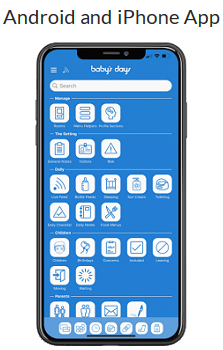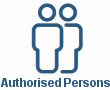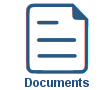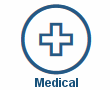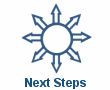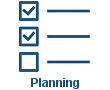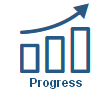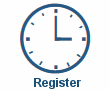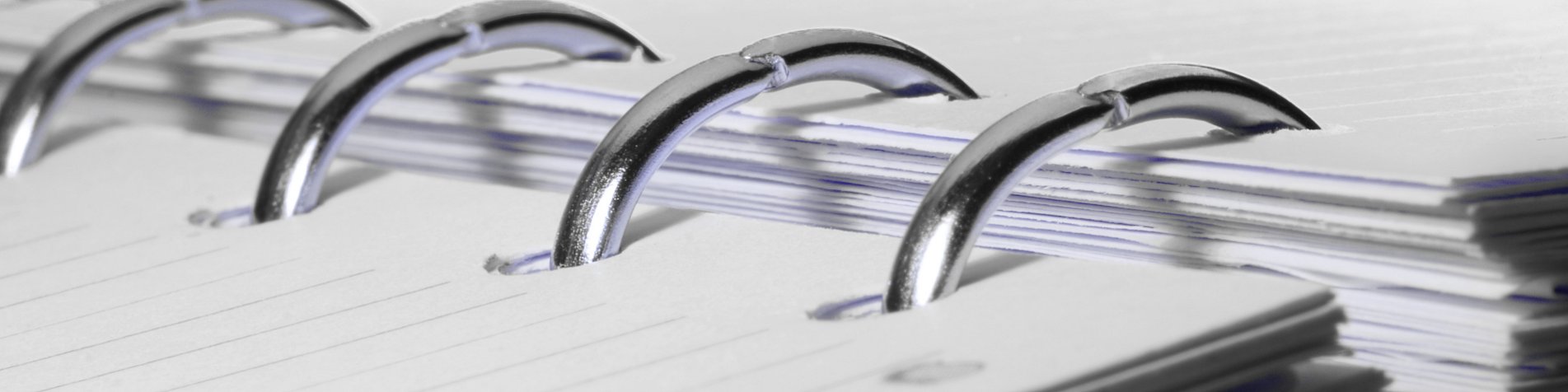
Policies
Policies
Parents can view and sign the setting's policy forms on the system.
Policies are a legal requirement for parents to sign, therefore, it is important that these are viewed and signed as soon as they are assigned to you.
Available on the following Devices
![]() Available on the iPhone & Android App.
Available on the iPhone & Android App.
![]() Available on the iPad & Android Tablet App.
Available on the iPad & Android Tablet App.
![]() Available on a PC / Laptop / Mac Web Browser.
Available on a PC / Laptop / Mac Web Browser.
Parents Digitally Sign Policies
Digital Signatures are incorporated into the Policies section on the system.
Parents sign their approval of the policies by signing directly on their mobile phone, tablet or iPad.
The system securely stores parent's actual hand written digital signature along with the date and time they signed your policies.
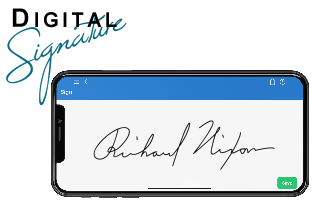
Key Areas of the Policies section
It is a legal requirement for parents to sign the setting's Policies.
Parents can read, agree to and digitally sign their acceptance of the Policies.
Parents may be asked to sign additional Policies at any time.
Parent's User Guide and Information for the Policies section
Shown below are a selection of screenshots taken from the web (PC / Desktop) and app (iOS / Android) versions providing a useful guide on how parents use the Policies section on the system.
Apple iPhone and Android App
After clicking on the policies icon on the home screen you will be taken to the overview page of the policies section (1), all the children you currently have in the setting will be displayed.
If you have policies to sign for your child, these will be indicated with a red pen icon, if they have been signed they will be indicated as signed with a green pen icon, clicking on the view icon will take you to a new page to view the policies that have been signed or need to be signed (2).
On the new page that loads you will see a list of policies that have been assigned to you, you can now click on the view icon alongside any permission to be taken to a new page to read the permission in full (3).
When you have read the policies assigned to you, you can click on the sign icon to be taken to a new page to sign your agreement of the policies (4), once signed you will be returned to the policies you have just signed and the date and time you signed along with your signature will be displayed (5).
Web PC / Desktop & tablet app (iOS / Android)

The Policies section can be accessed by clicking on the Policies link.
If after arriving at the Policies section you need assistance with using this section, click on the Help Tour link at the top of the page where full step by step instructions on how to use this section will be provided, you can find the Help Tour link at the top of the page in every section of the system.
Help Tour:
Clicking on the Help Tour link at the top of the page in every section on the system provides you with step by step instructions on how to use the section you are currently viewing.
For a user guide on the Help Tours on the system click here.

Click an icon below to learn more about a section
With over 100 available sections on every Baby's Days system, select one below that you'd like to learn more about.
UNABLE TO FIND WHAT YOU ARE LOOKING FOR, TRY OUR FAQ'S FOR PARENTS

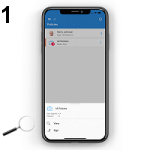
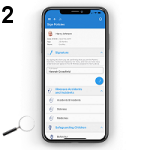
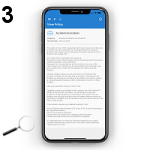
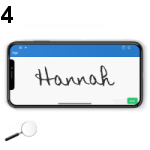
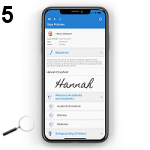
 2 Year Check
2 Year Check Attendance Register
Attendance Register Authorised Persons
Authorised Persons Bottle Feeds
Bottle Feeds Calendar
Calendar Colour Schemes
Colour Schemes Compliments and Complaints
Compliments and Complaints Contracts
Contracts Daily Diary
Daily Diary Daily Notes
Daily Notes Documents
Documents Food Menus
Food Menus Invoices
Invoices Leaving Children
Leaving Children Medical
Medical Next Steps
Next Steps Observations
Observations  Permissions
Permissions Photograph Galleries
Photograph Galleries Planning
Planning  Policies
Policies Private Messages
Private Messages Progress / Learning
Progress / Learning Questionnaires
Questionnaires Risk Assessments
Risk Assessments Sleep Monitor
Sleep Monitor Starting Points
Starting Points Suncream Monitor
Suncream Monitor Termly Reports
Termly Reports Toileting Monitor
Toileting Monitor Video Galleries
Video Galleries